 |
| Plain's pot sherd - in 3D! |
Hi Tim,
I've been playing around with photogrammetry technologies for the purpose of creating accurate 3d models of artifacts, and only recently discovered that you've made some forays into this as well. I'm trying to do a Master's thesis on the feasibility of such technologies toward the analysis of otherwise unremarkable plains pottery detritus. I first tried Bundler Sfm. I've found the setup and operation of the open-source binary files to be ungainly and prone to all manner of error messages and mystical results. 123d Catch is superior to anything I've seen or used so far.
However, the real 'catch' is getting an artifact to float so that it can be manipulated in isolation (a common shortcoming of the photogrammetrical approach in general). I have no qualms with importing it into Blender or 3ds Max to do post editing, but this is a time sink and gets further from the source object with every tweak. I tried a number of things and have found a method that seems to produce a promising result. I thought you might benefit from my efforts as well.
The trick, I have found, is to hang the object is some way (from a lamp in my case), taking pictures of the mid-section and underside of the object (a body sherd in my case). I am careful to avoid capturing the part of the object bound with sticky-tack. I usually do a test render to see how the first batch looks. Then I drop the object down onto a stable surface. I keep the object oriented exactly the same way, so that the light and shadow play on the surface of the object in a constant fashion. I think this helps the software immensely. I then shoot the mid-section again, then do a series around the top (again, avoiding the base of the object and the contract surface). Render and check for holes. Add additional photos as needed and hope for the best. My test-rig is fairly unsophisticated, yet the results are still very exciting. I think if I used a more contrasted backdrop, I could avoid a lot of the holes and glitches in the model, and reduce the number of patch photos I need to take.
I sincerely hope this helps you in your own experiments.
Devin Hill
PS. This technology blows my mind, even after spending considerable time playing with it. The archaeological applications are staggering really.
==========
Devin adds: "It would be nice if Autodesk would incorporate a mesh-merge feature of some sort, so that two separate renders of the same object could be combined geometrically, rather than photogrammetrically. Perhaps they just need someone to put that bug in their ear..."
So if anyone from Autodesk is reading this, here's an idea for an update in future versions.
I've been playing around with photogrammetry technologies for the purpose of creating accurate 3d models of artifacts, and only recently discovered that you've made some forays into this as well. I'm trying to do a Master's thesis on the feasibility of such technologies toward the analysis of otherwise unremarkable plains pottery detritus. I first tried Bundler Sfm. I've found the setup and operation of the open-source binary files to be ungainly and prone to all manner of error messages and mystical results. 123d Catch is superior to anything I've seen or used so far.
However, the real 'catch' is getting an artifact to float so that it can be manipulated in isolation (a common shortcoming of the photogrammetrical approach in general). I have no qualms with importing it into Blender or 3ds Max to do post editing, but this is a time sink and gets further from the source object with every tweak. I tried a number of things and have found a method that seems to produce a promising result. I thought you might benefit from my efforts as well.
 |
| A fully rendered floating object in 123D Catch |
 |
| Devin Hill's set up for capturing all sides and surfaces of ceramic artifacts. |
I sincerely hope this helps you in your own experiments.
Devin Hill
PS. This technology blows my mind, even after spending considerable time playing with it. The archaeological applications are staggering really.
==========
Devin adds: "It would be nice if Autodesk would incorporate a mesh-merge feature of some sort, so that two separate renders of the same object could be combined geometrically, rather than photogrammetrically. Perhaps they just need someone to put that bug in their ear..."
So if anyone from Autodesk is reading this, here's an idea for an update in future versions.
Photo Credits: Devin Hill
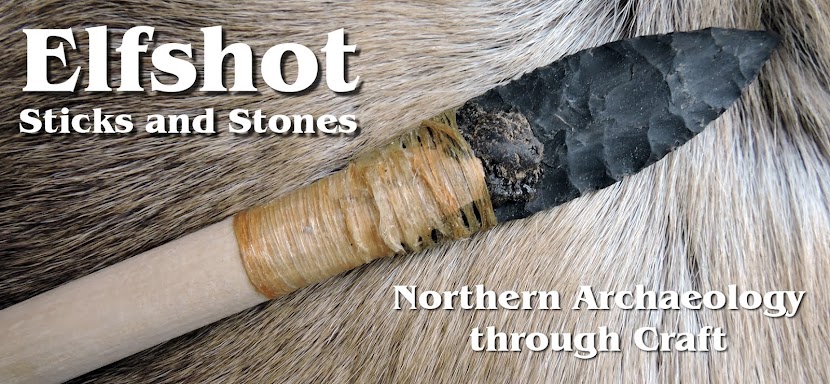
No comments:
Post a Comment